Are you looking for a way to make your Business visible online with
Google My Business but not sure how to start with? I will help you.These days everything have become digital so in order to make your business visible to the online market, Google my business will help you out.
Steps to create account in Google My Business :
If you are not sure how you can create account in Google My Business then here are the steps:
1. To begin with Google My Business Learn how to set up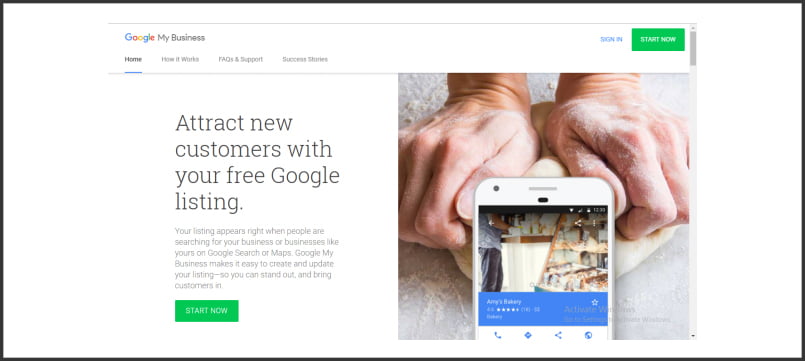
Then click on
START NOWIf you have Google account then you can sign in directly through your Google account else create a Google account and signin.
2. Once you sign in with your Google account, it will ask for the name of your business.You have to write the complete name of your business. Make sure that you are giving the exact name because the Google team verifies the business name.

Once you write the name click on
NEXT.
3. Next question will be the location.Here you will need to mention the
Country/Region followed by the Street address, City, Pin-code and State.

Be careful with the details you enter as the details should be properly added so that your customers can reach you easily without any inconvenience.If you deliver the products then you can click the block or leave it blank.
4. Is this your businessThen it will show you the possibilities. If you have not registered your business on Google my business, but it is possible that the people who have visited your business might have listed your business by getting impressed with your services.

In this case it will give you the options to choose your business.If your business is already listed then you can select it and the Google team will help you to add more details in your listing.If your business is not listed then you can select none of these and click on
NEXT.5. Mark the location using the marker. It will give you the maker to point the exact location of your business. If the address provided by you is not recognizable by Google then this marker will help Google to guide the customers to reach your business.You can drag and drop the marker at the exact address where your business is situated.

This is important because you will get post card to this address and to verify your Google My Business account, you have to enter the code in your account.Once you placed the marker, click
NEXT.
6. Select the categoryMake sure that you properly mention the category of your business because this is one of the ranking factor in Google My Business.

When people will be searching for a particular category but you did not mention the proper category then Google will not display your business. So make sure that you select the category properly.Once your select the category click
NEXT.7. Contact detailsIn this step you will need to provide the basic contact information of your business such as the contact number where your customers can contact you and the website.
 8. Verification.
8. Verification.Once you are done with these steps then the last step is verification and you are done.
Click on finish and the account is created.

Verification is an important part of Google My Business account. In order to start more details in your account you have to verify the account.You have the option to receive the mail to your address. You will need to enter the name and then click continue. Your mail will be delivered to you within
12 days.You can also opt to verify the business later. But if you choose this option, you will not get all the features of Google My Business until you verify your business.Now you are done. Click on
Get Started. These are the steps to create your Goggle My Business account.
These are the steps to create your Goggle My Business account.What are the uses of Google My Business?
Most of us will think what are the uses of getting listed in Google My Business? How Google My Business will increase our customers reach? If you have these questions in your mind then read this:
7 Uses of Google My business
Google My Business provides us various features which helps us to reach our customers. Lets see them one by one:
1. Google mapsGoogle My Business creates our profile in
Google Maps. If a customer is looking for our business and he wants to reach out to our business then he can directly get directions via Google Maps.Google maps makes our business alive and this is a ranking factor in the business.
2. Create PostsWe can create posts of our business and if some one searches for the services we offer then our post will be displayed in the search engine.

If the services we offer and the services the customer is searching are same then we get the business. So make sure that you add the posts with all the details because if you are not giving all the information in the post then the customer will not understand your products and he might hesitate to contact you.
3. PhotosWe can add images in the listing and when the customer searches for relevant images, our images will be displayed.

This generate more awareness regarding our business in the market and also we can do our branding. Make sure that you add the images with the title relevant to it because irrelevant images will not be displayed by Google.
4. Contact detailsThe customers will contact us directly to the contact number we have provided in the listing if they have any doubts regarding the services we provide.Even if you don’t have the particular service and offer a different service then you can provide the alternative to the customer.
5. Online messaging serviceGoogle My business provides the option to activate message service also. The customers can contact us directly through this option if they are not comfortable calling us.

We can enable the message notification so if the customer tries to send us a message, we get the notification directly to our mobile number.If you enable this service then make sure that you respond to your customers. Even this is a ranking factor in the listing.
6. InsightsWe get the information such as impressions and clicks. If the customer checks for the services and our business is displayed then we get the impressions. If the customer click on our post or image then we get the click.

If we are getting more impressions but less clicks then there is something missing in our post. In case we are getting the clicks but we are not getting customers then we need to update our post in such a way that we get customers.We can also check the number of calls through our account.
7. ReviewIf the customer have reviewed our business then we can reply them under the review section. This will increase the faith of the customers.

Reviews are nothing but the outcome of how well we handle our customers. So more the number of reviews, more trust we get from the customers. Always try to get genuine reviews from the customers as Google will penalize the listing if you try to give fake review.This is also a ranking factor in the listing. More number of reviews increases your position in the listing.
8. Google adsYou can create Google advertisements through Google My Business. You can provide the budget and Google will display approximate impressions and clicks.

Google My Business guides you through the steps to create the ads. After the completion of the ads, it gives you the details of all the insights.
Conclusion:
Through this article you will get a brief knowledge about Google My Business account creation and its uses. The main intention of this article is to simplify your understanding regarding Google My Business. I hope this article is helpful in understanding the basics of Google My Business.
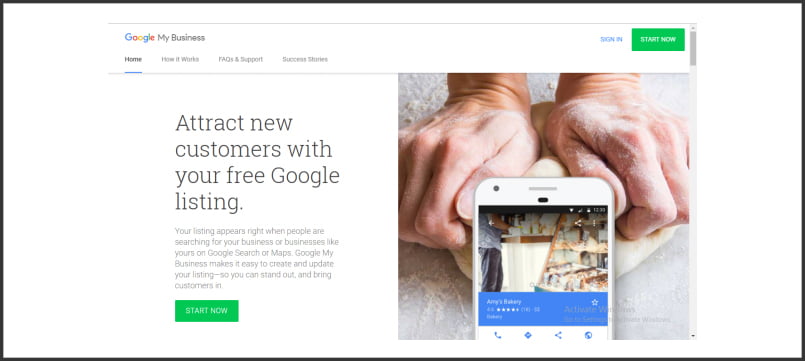 Then click on START NOWIf you have Google account then you can sign in directly through your Google account else create a Google account and signin.2. Once you sign in with your Google account, it will ask for the name of your business.You have to write the complete name of your business. Make sure that you are giving the exact name because the Google team verifies the business name.
Then click on START NOWIf you have Google account then you can sign in directly through your Google account else create a Google account and signin.2. Once you sign in with your Google account, it will ask for the name of your business.You have to write the complete name of your business. Make sure that you are giving the exact name because the Google team verifies the business name.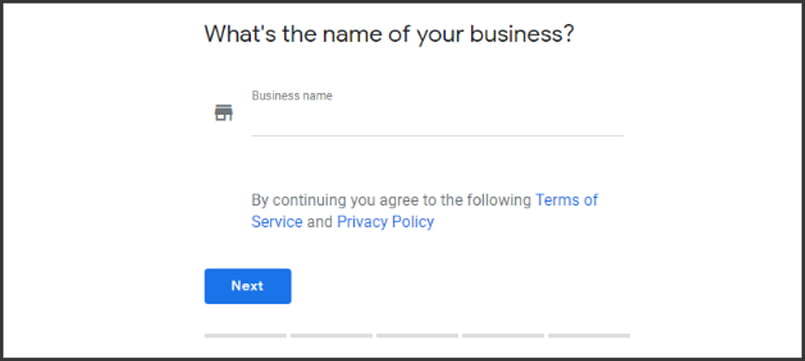 Once you write the name click on NEXT.3. Next question will be the location.Here you will need to mention the Country/Region followed by the Street address, City, Pin-code and State.
Once you write the name click on NEXT.3. Next question will be the location.Here you will need to mention the Country/Region followed by the Street address, City, Pin-code and State.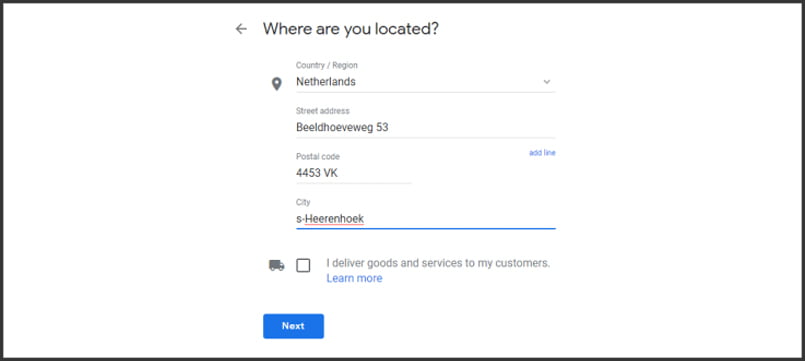 Be careful with the details you enter as the details should be properly added so that your customers can reach you easily without any inconvenience.If you deliver the products then you can click the block or leave it blank.4. Is this your businessThen it will show you the possibilities. If you have not registered your business on Google my business, but it is possible that the people who have visited your business might have listed your business by getting impressed with your services.
Be careful with the details you enter as the details should be properly added so that your customers can reach you easily without any inconvenience.If you deliver the products then you can click the block or leave it blank.4. Is this your businessThen it will show you the possibilities. If you have not registered your business on Google my business, but it is possible that the people who have visited your business might have listed your business by getting impressed with your services.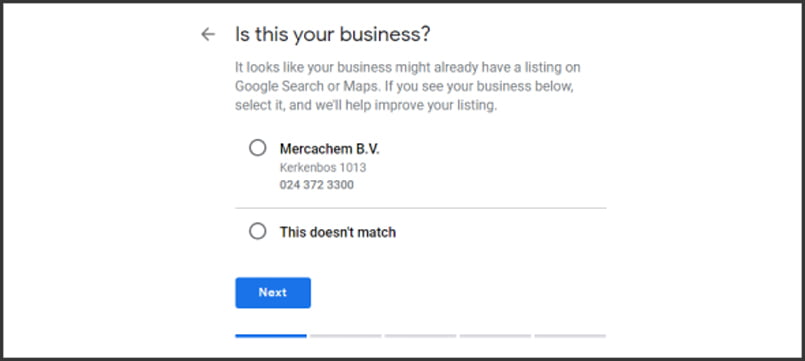 In this case it will give you the options to choose your business.If your business is already listed then you can select it and the Google team will help you to add more details in your listing.If your business is not listed then you can select none of these and click on NEXT.5. Mark the location using the marker. It will give you the maker to point the exact location of your business. If the address provided by you is not recognizable by Google then this marker will help Google to guide the customers to reach your business.You can drag and drop the marker at the exact address where your business is situated.
In this case it will give you the options to choose your business.If your business is already listed then you can select it and the Google team will help you to add more details in your listing.If your business is not listed then you can select none of these and click on NEXT.5. Mark the location using the marker. It will give you the maker to point the exact location of your business. If the address provided by you is not recognizable by Google then this marker will help Google to guide the customers to reach your business.You can drag and drop the marker at the exact address where your business is situated.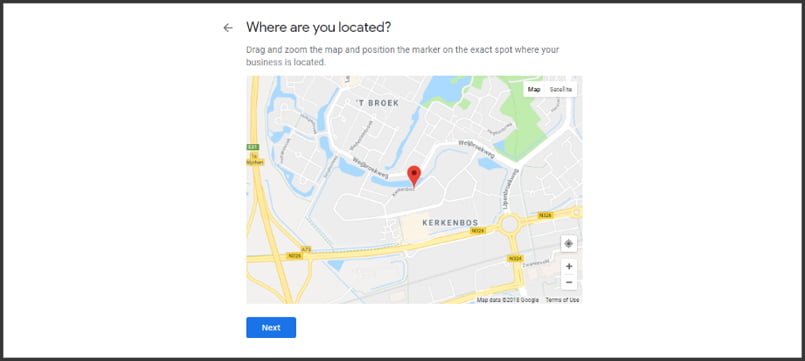 This is important because you will get post card to this address and to verify your Google My Business account, you have to enter the code in your account.Once you placed the marker, click NEXT.6. Select the categoryMake sure that you properly mention the category of your business because this is one of the ranking factor in Google My Business.
This is important because you will get post card to this address and to verify your Google My Business account, you have to enter the code in your account.Once you placed the marker, click NEXT.6. Select the categoryMake sure that you properly mention the category of your business because this is one of the ranking factor in Google My Business.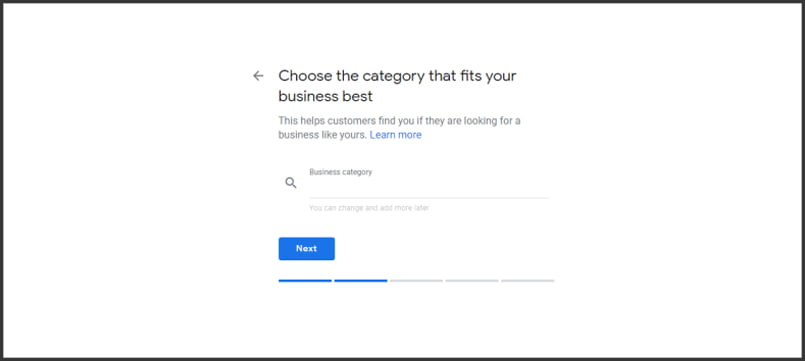 When people will be searching for a particular category but you did not mention the proper category then Google will not display your business. So make sure that you select the category properly.Once your select the category click NEXT.7. Contact detailsIn this step you will need to provide the basic contact information of your business such as the contact number where your customers can contact you and the website.
When people will be searching for a particular category but you did not mention the proper category then Google will not display your business. So make sure that you select the category properly.Once your select the category click NEXT.7. Contact detailsIn this step you will need to provide the basic contact information of your business such as the contact number where your customers can contact you and the website.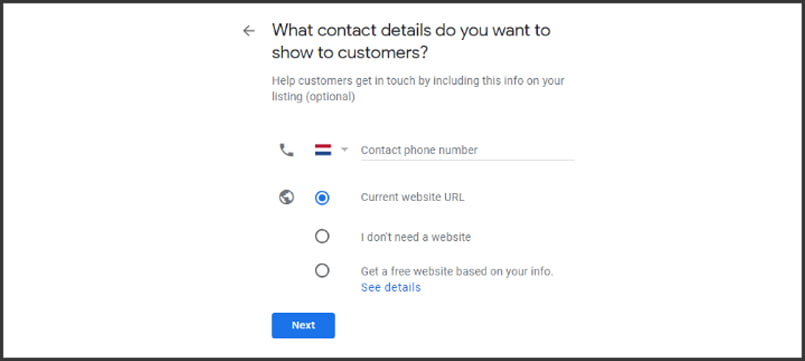 8. Verification.Once you are done with these steps then the last step is verification and you are done.
Click on finish and the account is created.
8. Verification.Once you are done with these steps then the last step is verification and you are done.
Click on finish and the account is created.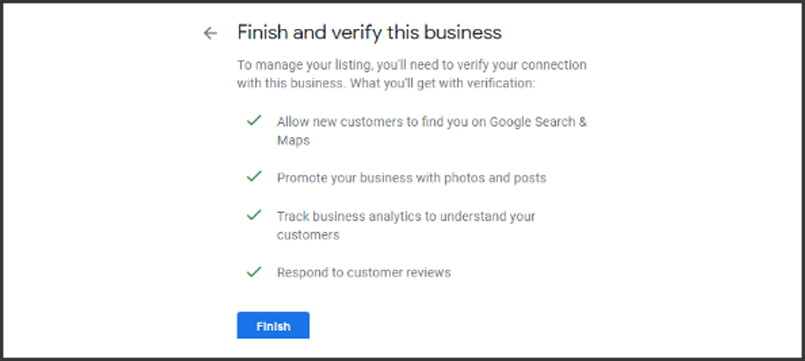 Verification is an important part of Google My Business account. In order to start more details in your account you have to verify the account.You have the option to receive the mail to your address. You will need to enter the name and then click continue. Your mail will be delivered to you within 12 days.You can also opt to verify the business later. But if you choose this option, you will not get all the features of Google My Business until you verify your business.Now you are done. Click on Get Started.
Verification is an important part of Google My Business account. In order to start more details in your account you have to verify the account.You have the option to receive the mail to your address. You will need to enter the name and then click continue. Your mail will be delivered to you within 12 days.You can also opt to verify the business later. But if you choose this option, you will not get all the features of Google My Business until you verify your business.Now you are done. Click on Get Started.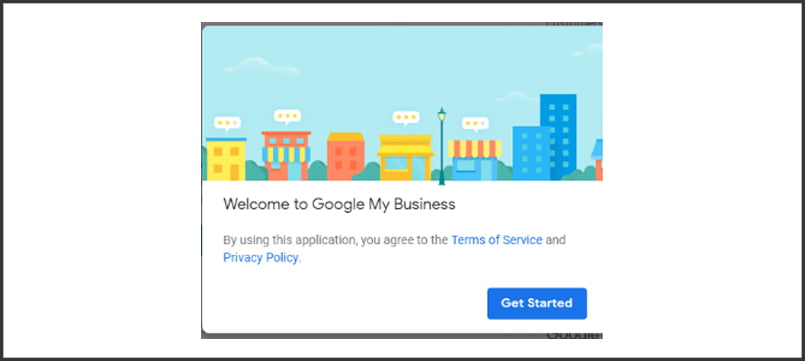 These are the steps to create your Goggle My Business account.
These are the steps to create your Goggle My Business account.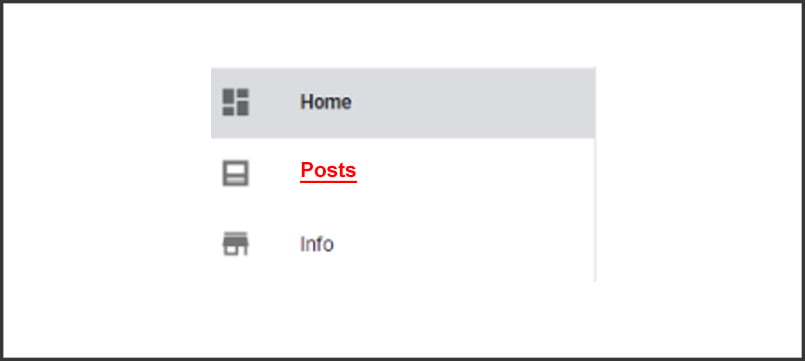 If the services we offer and the services the customer is searching are same then we get the business. So make sure that you add the posts with all the details because if you are not giving all the information in the post then the customer will not understand your products and he might hesitate to contact you.3. PhotosWe can add images in the listing and when the customer searches for relevant images, our images will be displayed.
If the services we offer and the services the customer is searching are same then we get the business. So make sure that you add the posts with all the details because if you are not giving all the information in the post then the customer will not understand your products and he might hesitate to contact you.3. PhotosWe can add images in the listing and when the customer searches for relevant images, our images will be displayed.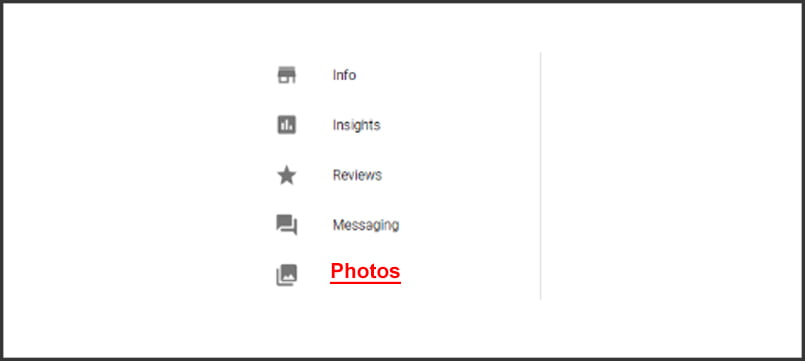 This generate more awareness regarding our business in the market and also we can do our branding. Make sure that you add the images with the title relevant to it because irrelevant images will not be displayed by Google.4. Contact detailsThe customers will contact us directly to the contact number we have provided in the listing if they have any doubts regarding the services we provide.Even if you don’t have the particular service and offer a different service then you can provide the alternative to the customer.5. Online messaging serviceGoogle My business provides the option to activate message service also. The customers can contact us directly through this option if they are not comfortable calling us.
This generate more awareness regarding our business in the market and also we can do our branding. Make sure that you add the images with the title relevant to it because irrelevant images will not be displayed by Google.4. Contact detailsThe customers will contact us directly to the contact number we have provided in the listing if they have any doubts regarding the services we provide.Even if you don’t have the particular service and offer a different service then you can provide the alternative to the customer.5. Online messaging serviceGoogle My business provides the option to activate message service also. The customers can contact us directly through this option if they are not comfortable calling us.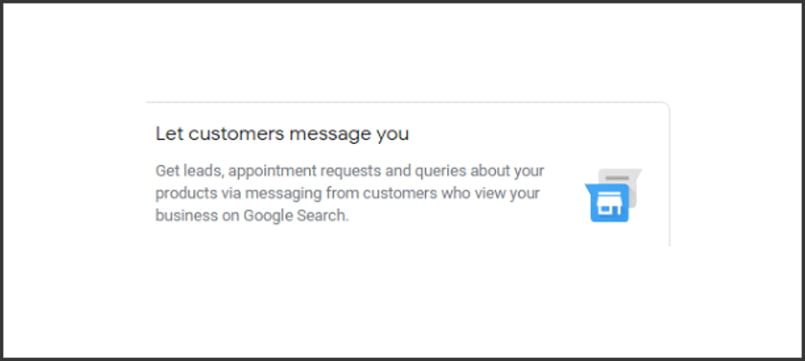 We can enable the message notification so if the customer tries to send us a message, we get the notification directly to our mobile number.If you enable this service then make sure that you respond to your customers. Even this is a ranking factor in the listing.6. InsightsWe get the information such as impressions and clicks. If the customer checks for the services and our business is displayed then we get the impressions. If the customer click on our post or image then we get the click.
We can enable the message notification so if the customer tries to send us a message, we get the notification directly to our mobile number.If you enable this service then make sure that you respond to your customers. Even this is a ranking factor in the listing.6. InsightsWe get the information such as impressions and clicks. If the customer checks for the services and our business is displayed then we get the impressions. If the customer click on our post or image then we get the click.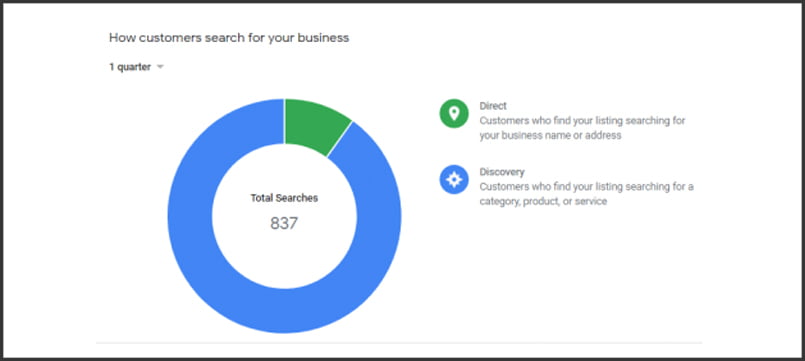 If we are getting more impressions but less clicks then there is something missing in our post. In case we are getting the clicks but we are not getting customers then we need to update our post in such a way that we get customers.We can also check the number of calls through our account.7. ReviewIf the customer have reviewed our business then we can reply them under the review section. This will increase the faith of the customers.
If we are getting more impressions but less clicks then there is something missing in our post. In case we are getting the clicks but we are not getting customers then we need to update our post in such a way that we get customers.We can also check the number of calls through our account.7. ReviewIf the customer have reviewed our business then we can reply them under the review section. This will increase the faith of the customers.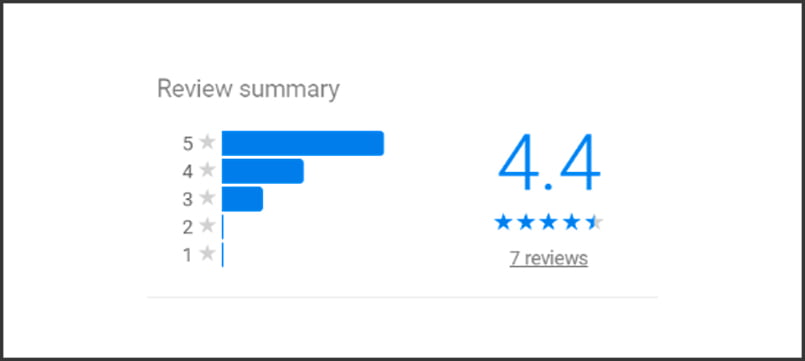 Reviews are nothing but the outcome of how well we handle our customers. So more the number of reviews, more trust we get from the customers. Always try to get genuine reviews from the customers as Google will penalize the listing if you try to give fake review.This is also a ranking factor in the listing. More number of reviews increases your position in the listing.8. Google adsYou can create Google advertisements through Google My Business. You can provide the budget and Google will display approximate impressions and clicks.
Reviews are nothing but the outcome of how well we handle our customers. So more the number of reviews, more trust we get from the customers. Always try to get genuine reviews from the customers as Google will penalize the listing if you try to give fake review.This is also a ranking factor in the listing. More number of reviews increases your position in the listing.8. Google adsYou can create Google advertisements through Google My Business. You can provide the budget and Google will display approximate impressions and clicks.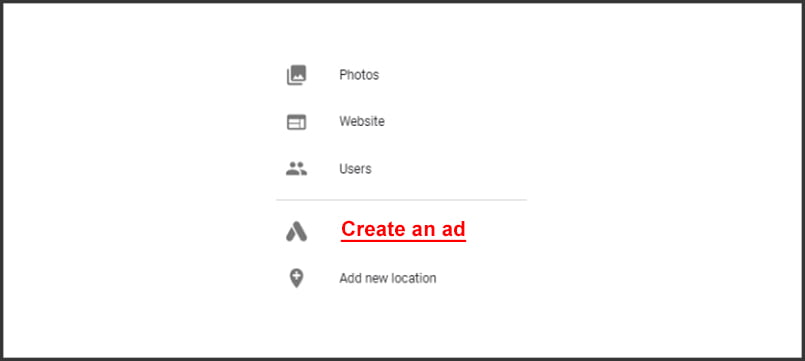 Google My Business guides you through the steps to create the ads. After the completion of the ads, it gives you the details of all the insights.
Google My Business guides you through the steps to create the ads. After the completion of the ads, it gives you the details of all the insights.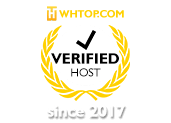
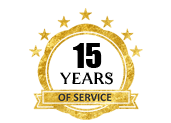
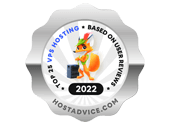
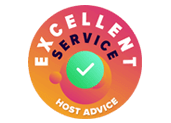

Leave a Reply