Introduction
Having a WordPress website that goes down can be a frustrating and costly experience. It can disrupt your business operations, damage your reputation, and lead to lost customers. Fortunately, there are several steps you can take to diagnose and fix the issue. In this article,
we will discuss 7 essential checks that you can perform to get your WordPress site back up and running.
- Verify Your Website’s Accessibility
- Check Your Website’s DNS Records
- Check Your WordPress Site’s Status
- Check Your WordPress Site’s Logs
- Check Your WordPress Theme and Plugins
- Check Your Hosting Provider’s Status
- Contact Your WordPress Support Team
The first step in troubleshooting a down WordPress site is to verify its accessibility. This can be done by simply trying to visit your website’s URL in a web browser. If you receive an error message, you need to determine whether the issue is with your website or your internet connection. You can check your internet connection by visiting other websites. If you can access other websites, the problem is likely with your WordPress site.
If your website is inaccessible, it’s possible that your Domain Name System (DNS) records are incorrect. DNS records are responsible for mapping your domain name to the IP address of your website’s server. To check your DNS records, you can use a tool like DNS Lookup. If your DNS records are incorrect, you will need to contact your domain registrar to update them.
Once you have verified that your website is inaccessible and that your DNS records are correct, you can check the status of your WordPress site. There are several tools available that can help you monitor the status of your WordPress site, such as Pingdom and Uptime Robot. These tools can provide you with information about your website’s uptime, response time, and any errors that may be occurring.
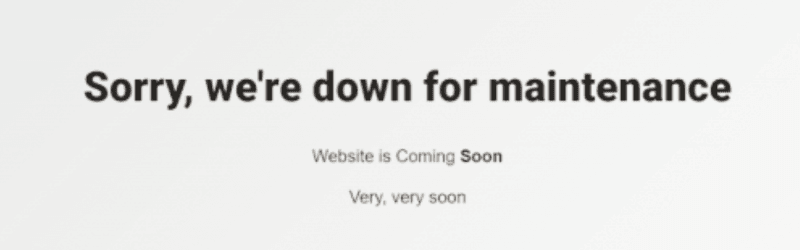
If your WordPress site is down, it’s likely that there is an error message in your site’s logs. You can access your site’s logs by logging into your WordPress dashboard and going to Tools > Error Log. The error log will contain information about any errors that have occurred on your site. By analyzing the error log, you may be able to identify the cause of the issue.
If you are unable to identify the cause of the issue by checking your site’s logs, it’s possible that a theme or plugin is causing the problem. To check whether a theme or plugin is causing the issue, you can temporarily deactivate all of your themes and plugins. If your site becomes accessible after deactivating your themes and plugins, you can reactivate them one by one to identify the culprit.
If you have ruled out all other possibilities, it’s possible that the issue is with your hosting provider. You can check your hosting provider’s status by visiting their website or contacting their support team. If your hosting provider is experiencing an outage, you will need to wait for them to resolve the issue.
If you are unable to resolve the issue on your own, you can contact the WordPress support team for assistance. The WordPress support team can provide you with troubleshooting tips and advice.
Conclusion
By following these 7 essential checks, you can diagnose and fix the issue with your down WordPress site. It’s important to act quickly to minimize the impact on your business. If you are unable to resolve the issue on your own, don’t hesitate to seek help from a professional.
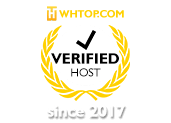
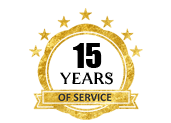
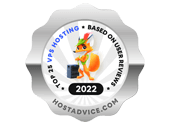
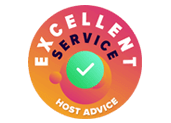

Leave a Reply