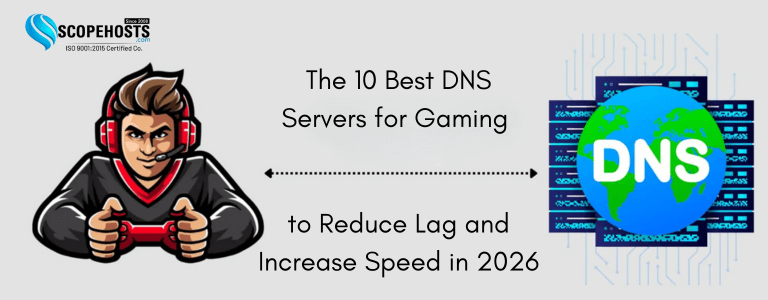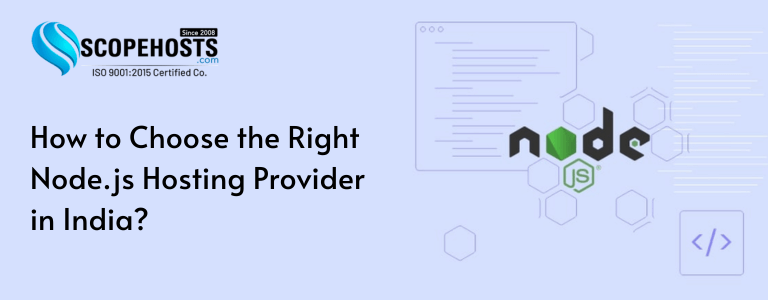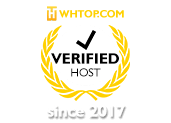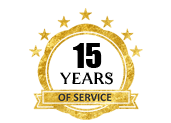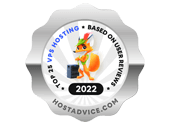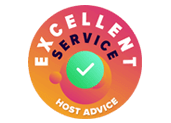Top Featured
DDR4 vs DDR5 RAM: Should You Consider the Upgrade?
Introduction: The Role of RAM in Web Hosting When selecting a web hosting service plan—like shared hosting, cloud VPS, or dedicated server hosting—one hosting server resource that often doesn’t get the same attention as CPU and storage is memory, or…
Categories
Live Streaming Business
One-Stop Solution to Start your Live Streaming Business
Marketing Buzz
Click to explore posts in this category.
Press-Release
Click to explore posts in this category.
Promotions
Click to explore posts in this category.
Promotions|Marketing-Buzz
Click to explore posts in this category.
Technology Bites
Click to explore posts in this category.
All Articles
- A Hosting Infrastructure Ready for the AI Era
- The 10 Best DNS Servers for Gaming to Reduce Lag and Increase Speed in 2026
- How to Choose the Right Node.js Hosting Provider in India?
- Best Cloud Hosting Security Practices
- 8 Reasons Why VPS Makes Your Website More Secure
- Is Shared Hosting Bad for SEO?
- How to Fix ‘Too Many Redirects’ Error in WordPress
- What is Zero Trust Security for Remote Access?
- Cyber Monday Marketing Ideas to Promote Your Deals (2025)
- Black Friday Web Hosting Deals: Which One Is the Best for You?
- ScopeHosts Shared Hosting (75% OFF) vs VPS Hosting (50% OFF) — How to Pick the Right One This Cyber Monday
- 7 Tips for Minimizing Website Downtime
- Domain Flipping — How to Profit from Buying and Selling Domains
- Drupal vs WordPress
- Multi-cloud vs. Hybrid Cloud: What’s the Difference?
- Server Migration Checklist: The 5 Key Steps Guide
- Best Website Builder for Small Business
- Best Web Hosting for eCommerce